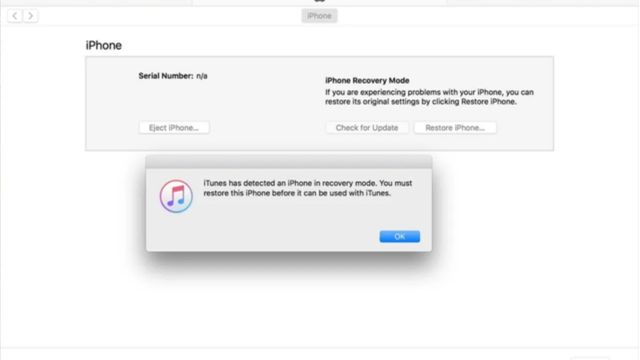The “This iPhone is Supervised by Another Computer” message indicates that your iPhone is under the supervision of a different computer. This supervision is often implemented in educational or corporate environments to manage devices. However, if you encounter this message unexpectedly, it’s crucial to address the issue promptly.
Understanding the “Supervised by Another Computer” Message
Supervision involves managing device settings and configurations remotely, typically by an organization’s IT department. This message can appear when your iPhone is connected to a computer that is not your own, but the supervision settings are being managed by another machine.
Method 1: Contacting the Original Supervisor
If your iPhone is supervised due to enrollment in an organization’s mobile device management (MDM) program, contacting the IT department or the original supervisor is the recommended step. They can provide guidance on the next steps or release the supervision if necessary.
Method 2: Using Apple Configurator 2
- Download Apple Configurator 2: Install the Apple Configurator 2 application on a computer.
- Connect Your iPhone: Use a USB cable to connect your iPhone to the computer.
- Select the Device: In Apple Configurator 2, select your device from the list.
- Remove Supervision: Choose “Actions” and then “Remove.” Follow the prompts to remove supervision.
Method 3: Removing Supervision via Settings
- Reset All Settings: On your iPhone, go to “Settings” > “General” > “Reset.”
- Choose Reset All Settings: Select “Reset All Settings” and enter your passcode if prompted. This will not erase your data but will remove supervision configurations.
Method 4: Restoring the iPhone
- Backup Your Data: Ensure you have a recent backup of your iPhone’s data.
- Connect to iTunes: Connect your iPhone to your computer and open iTunes.
- Enter Recovery Mode: For iPhone 8 or later, quickly press and release the Volume Up button, then Volume Down button, and finally hold the Side button until the recovery mode screen appears.
- Restore Your iPhone: In iTunes, choose “Restore.” This will erase your iPhone and install the latest iOS version.
Preventive Measures to Avoid Future Issues
- Know Supervision Policies: If you’re enrolling your iPhone in an organization’s MDM program, understand the supervision policies.
- Avoid Unauthorized Connections: Be cautious when connecting your iPhone to unfamiliar computers.
Frequently Asked Questions (FAQs)
- Can I remove supervision without help from the original supervisor? In most cases, removing supervision requires assistance from the original supervisor or IT department.
- Will restoring my iPhone erase all my data? Yes, restoring your iPhone will erase all data. Ensure you have a backup before proceeding.
- Can I remove supervision myself without additional software? Depending on the circumstances, you might be able to remove supervision via settings or restore.
- Is supervision reversible? Yes, if supervision is no longer required, it can be removed or lifted.
Conclusion
Encountering the “This iPhone is Supervised by Another Computer” message can seem perplexing, but the methods mentioned above offer viable solutions. Whether you need to contact IT support or use specific tools, addressing the issue will help you regain control over your iPhone and ensure a smooth user experience.
ALSO READ: How To Reset an iPad to Factory Settings?